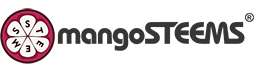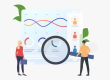How to change account admin when using Turnitin Feedback Studio

· If you are the current account administrator and wish to assign the role to another, the steps below will assist you to update the account administrator for your institution.
1. Click the Edit icon alongside the account you wish to edit.
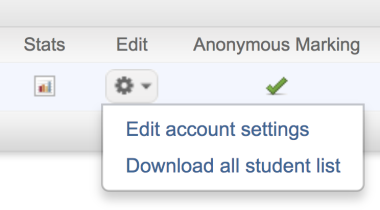
2. Select Edit account settings.
3. Update the email address and user profile of the new administrator.
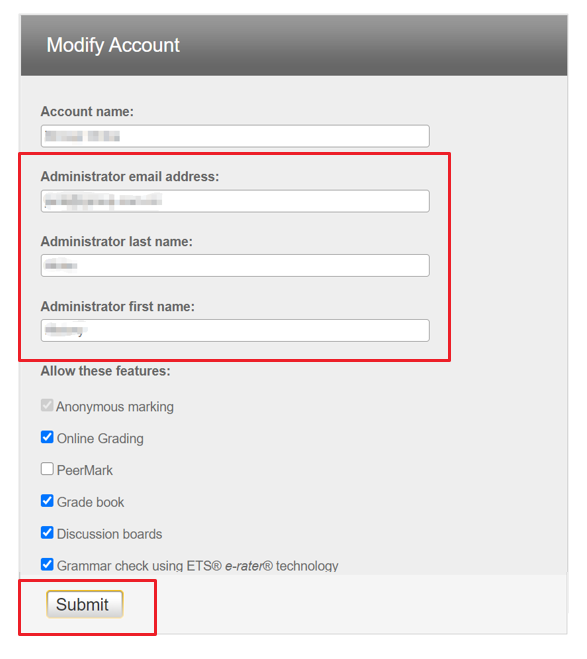
4. Don’t forget to click the Submit button at the bottom of the page to save any changes you make to the account.
❗Noted:
✔ Once you submit the new admin information, your admin role will be passed to the new admin immediately.
✔ The admin email address you fill in needs to be one of the instructors registered into your institution account.
If not, please add the address into your instructor list first. The new admin needs to follow the link to finish the account set up within 24 hours. Then, you will be able to pass the role to the new admin.
✔ Please notify your iGroup representative to make a copy of the new admin’s email address.
· If your current Turnitin account Administrator is no longer at your institution and the role needs to be assigned to another, please provide the following information so that we can arrange to make the change for you:
✔The previous administrator’s name and email address.
✔The new administrator’s name, email address, and contact phone number.
✔The person making the change request should include their name, job title, and signature.
Please send the request to tiisupport@turnitin.com using a document that contains your institution’s official letterhead, ensuring the request is signed. You can scan the document to send it as an email attachment.
Below is the template you may use.
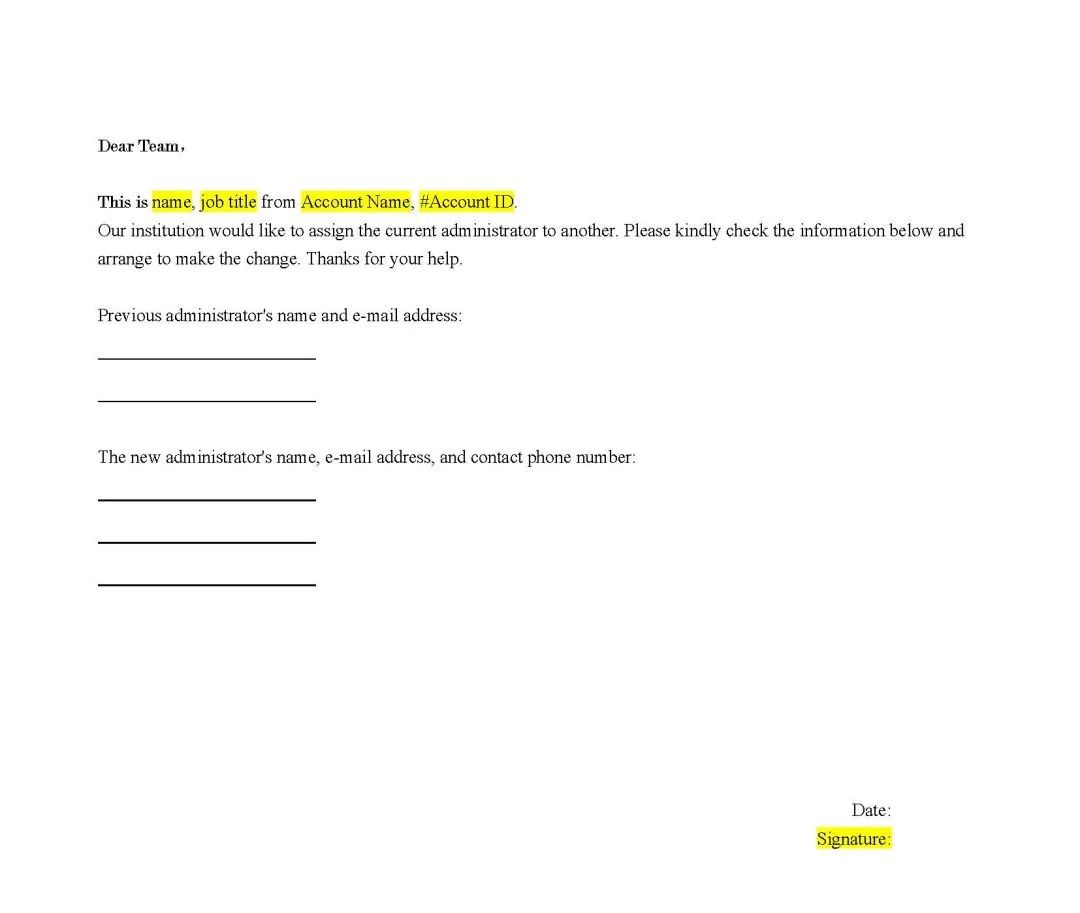
If you need to download the template, please click here .
iGroup China
For All Your Information Needs