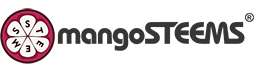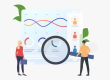【Native】How to Permanently Delete a Paper from Turnitin’s Repositories?
➥ Instructors:Making a paper deletion request
STEP 1 In Assignment Inbox, select the paper that needs to be deleted permanently from the database. Select “Delete” button and choose “Request permanent deletion”.
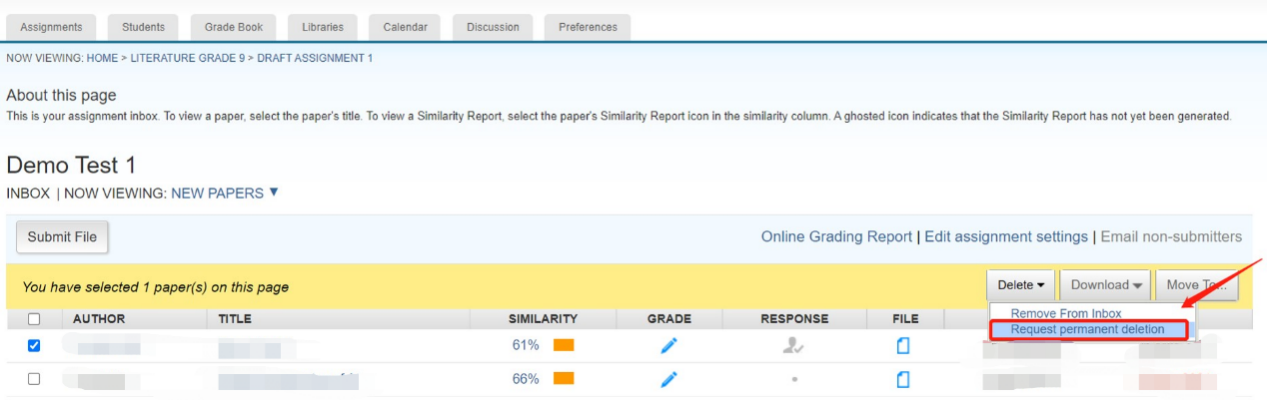
Paper deletions must be requested one at a time to prevent accidentally deleting papers unintentionally.
STEP 2 Read the guidance and click “Continue”.
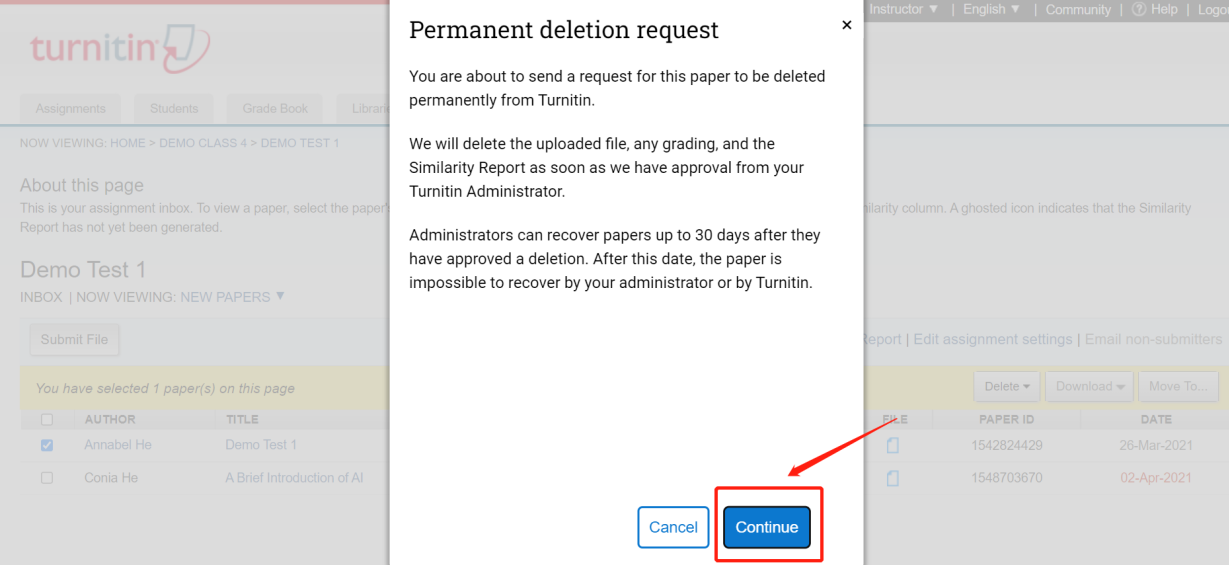
STEP 3 The instructor needs to give a reason for the deletion. This will help the administrator to understand why the deletion is asked. Then click “Continue”.
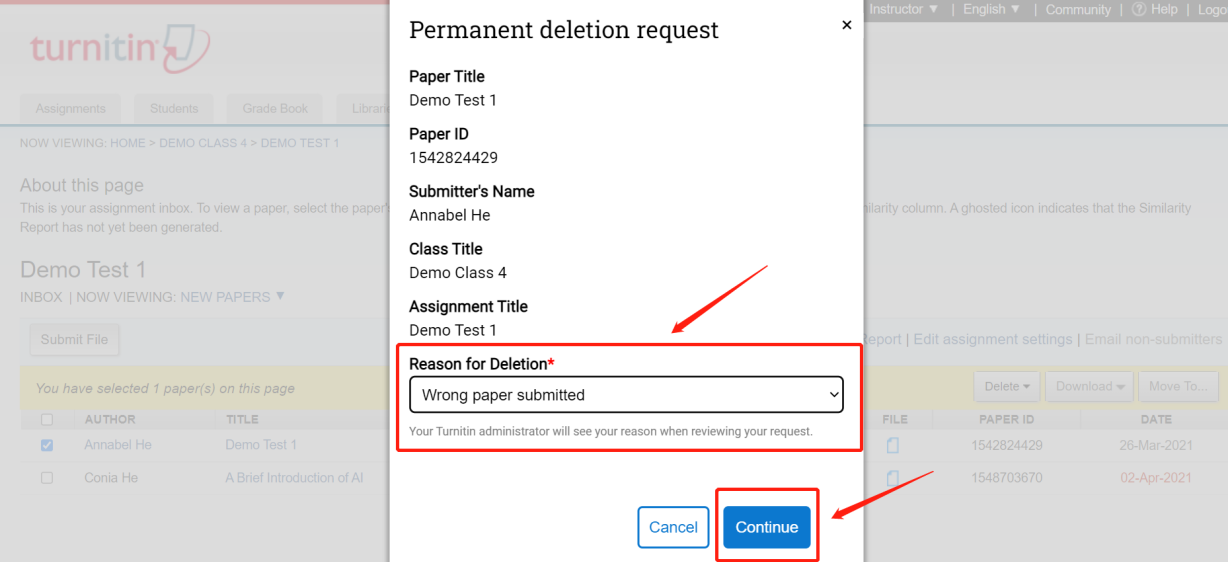
STEP 4 If everything looks correct, type DELETE and use the “Confirm” button to send the request to the Turnitin administrator.
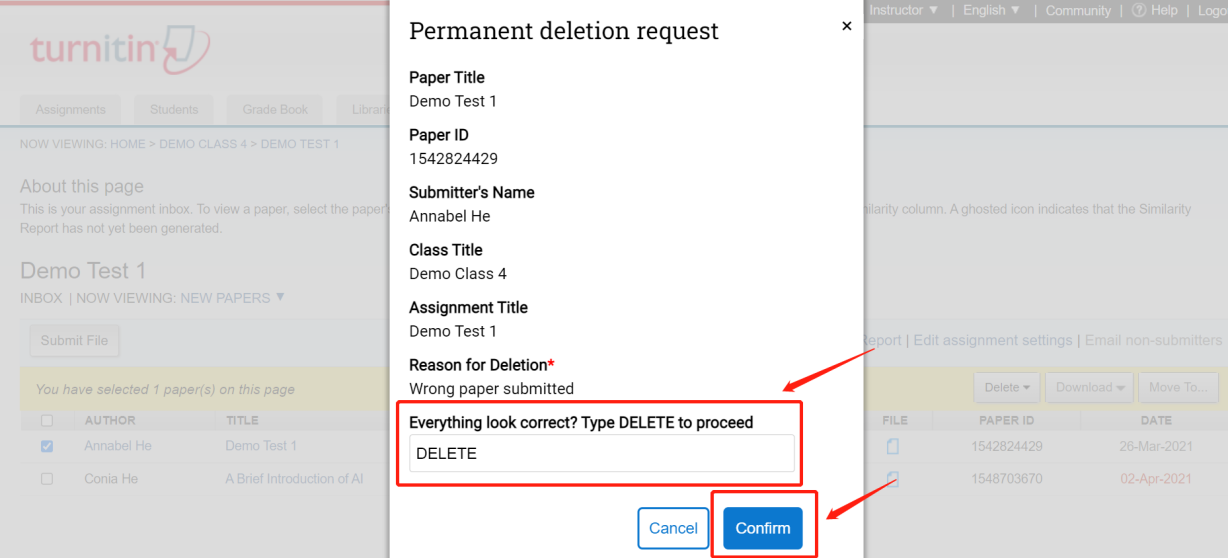
The paper will be moved to the “Pending Requests’” view within the Assignment Inbox. Nothing will happen to the paper itself until the Turnitin administrator has approved the request.
➥ Administrator:Review the request & Delete the paper
After the instructor made the request, the administrator will receive an email and message. The administrator needs to log into the homepage to review and approve the paper deletion request.
STEP 1 Select the Account Name of the institution where the administrator has received the request.
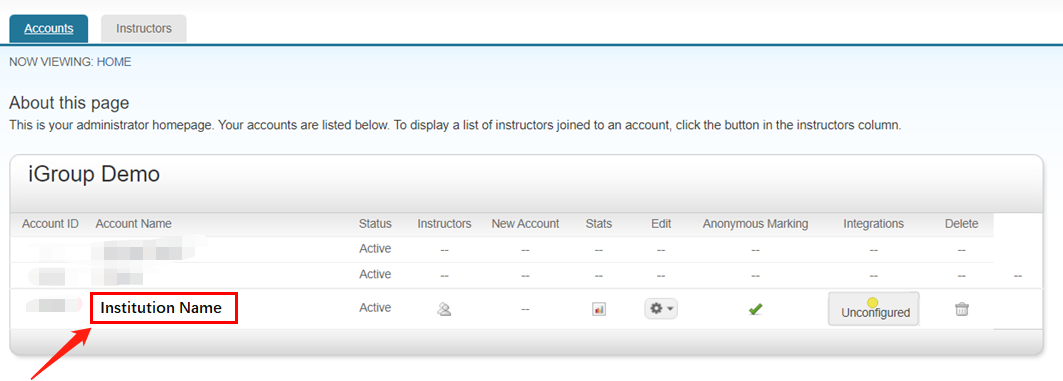
STEP 2 Select the “Deletion Requests” tab.
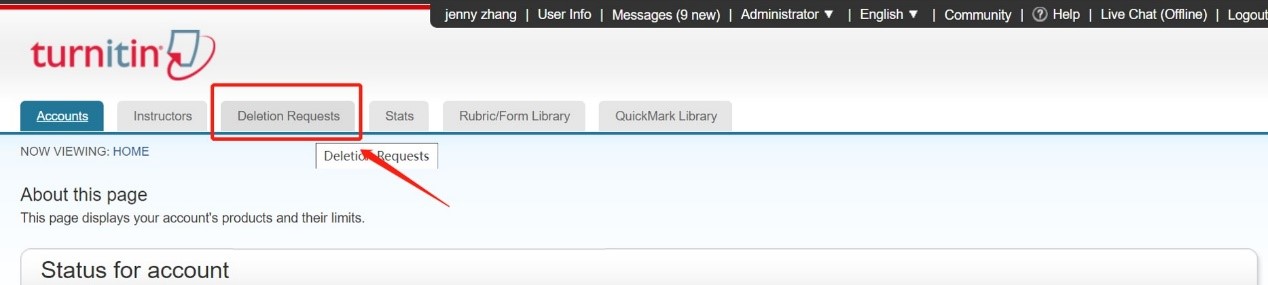
STEP 3 Select any files that need to be deleted, and use the “Delete from Database” button.
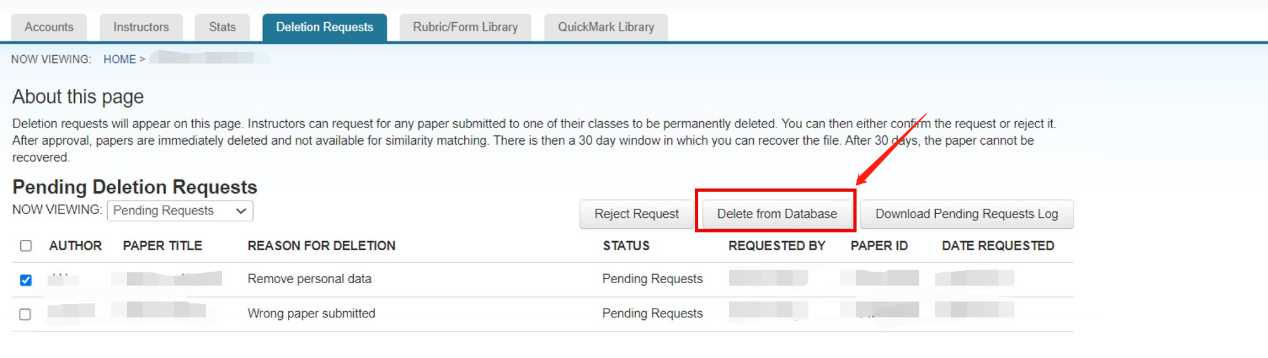
If several papers need to be deleted, the administrator can select all of them at a time.
STEP 4 Read the guidance and click “Continue”.
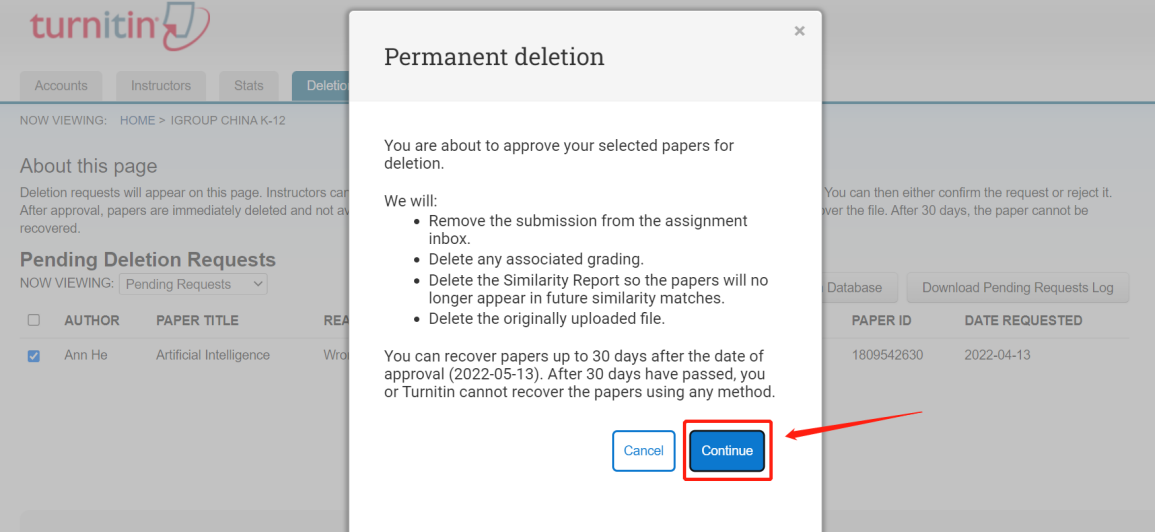
STEP 5 If everything looks good, type the word DELETE into the provided check box to proceed and then select the “Confirm” button to complete the process.
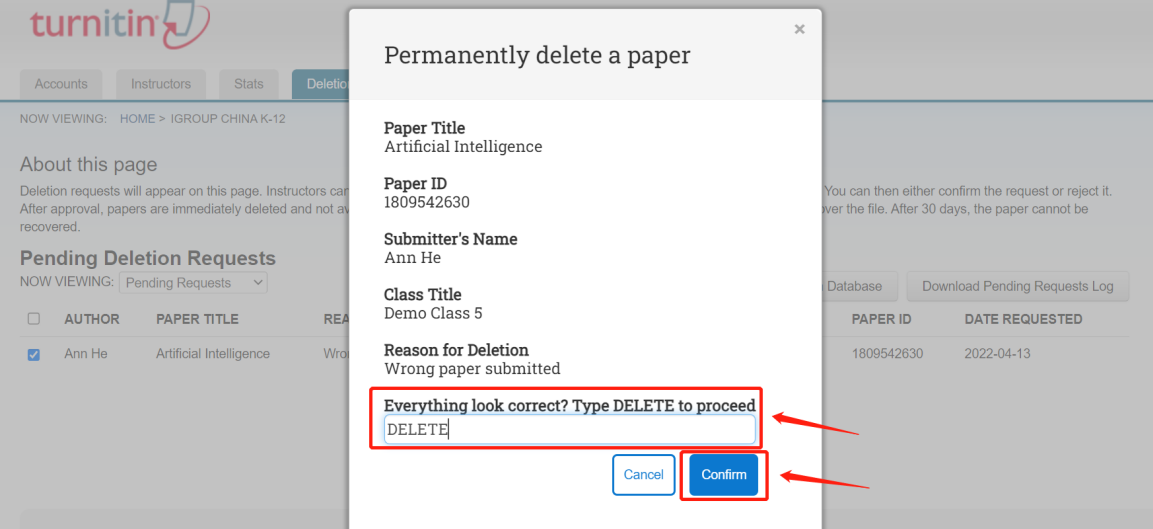
Once the administrator approved the paper deletion request, the uploaded file will be deleted and no longer accessible. Any associated grading will be removed. The similarity report will be deleted and the paper will no longer appear in future similarity matches.
IMPORTANT NOTES
1. The administrator can recover the deleted paper within 30 days.
There is a 30-day grace period for an administrator to recover the paper. During the 30-day window, no one at Turnitin can access any of that data. For all intents and purposes, it is as if the file never existed on Turnitin servers. However, Turnitin keeps just enough track of the data so that the files can be recovered at your direction. Once the period has passed, the file is fully wiped and no longer exists in Turnitin database at all.
STEP 1 From the NOW VIEWING drop-down, select “Recoverable”.
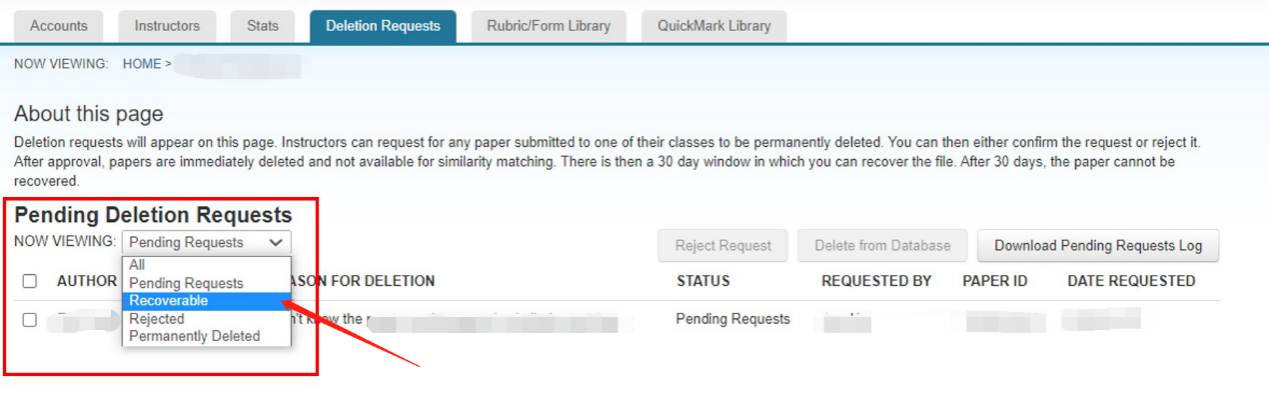
STEP 2 Use the check boxes to select a paper that needs to be recovered. Select the “Recover Paper” button. The instructor should find the paper appear back in the Assignment Inbox soon.
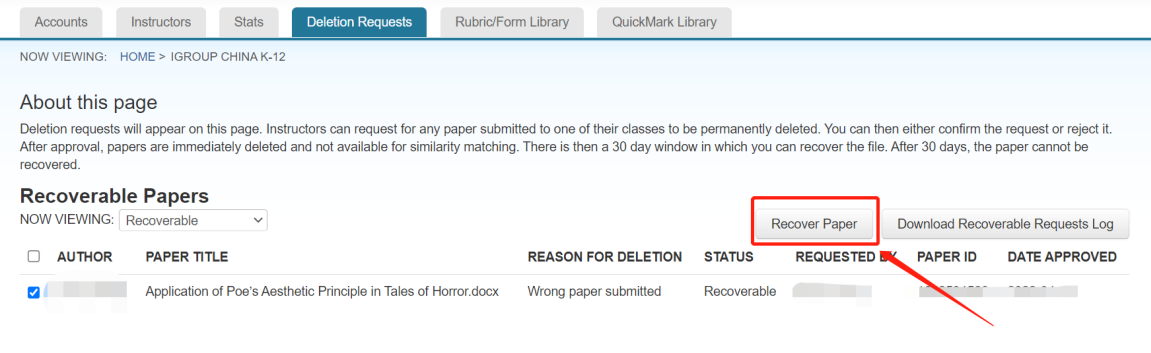
Once recovered, the paper cannot be requested for permanent deletion in the instructor’s Assignment Inbox a second time. In this rare event, the Turnitin Administrator must contact Turnitin Support Team(tiisupport@turnitin.com) to solve the issue.
2. The administrators are able to turn the “Paper deletion requests” feature off.
Please contact your Turnitin consultant for more information.