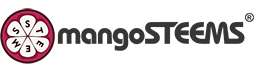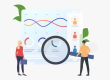【ManageBac】How to Permanently Delete a Paper from Turnitin’s Repositories?
➢ Instructors:Requesting a permanent deletion
STEP1 Navigate to one of the classes. Select Tasks & Units. Choose the task where the submission needs to be deleted.
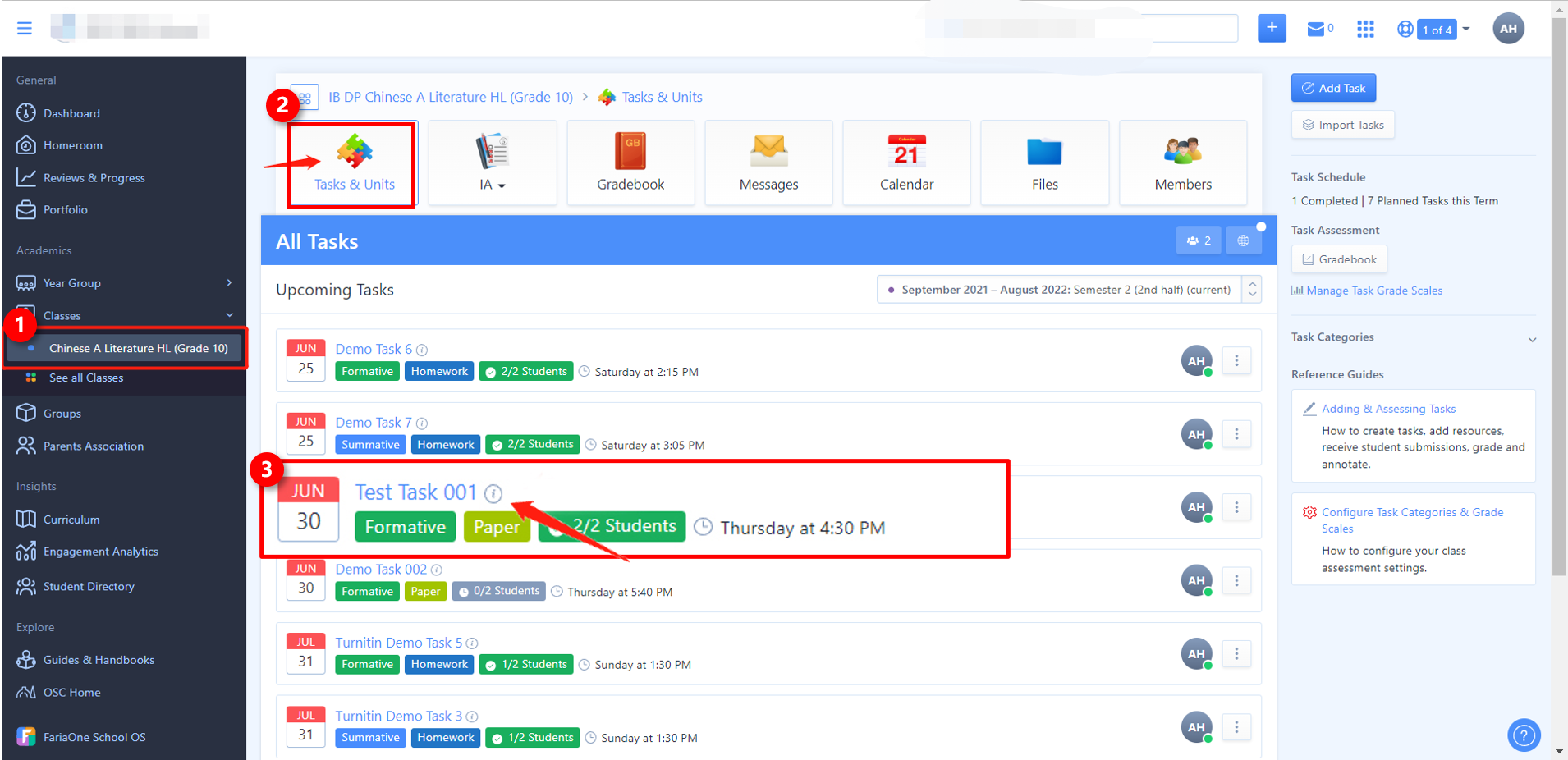
STEP2 Click Feedback Studio button on the right-side panel. Now the instructor has successfully navigated to Managebac Assignment Inbox.
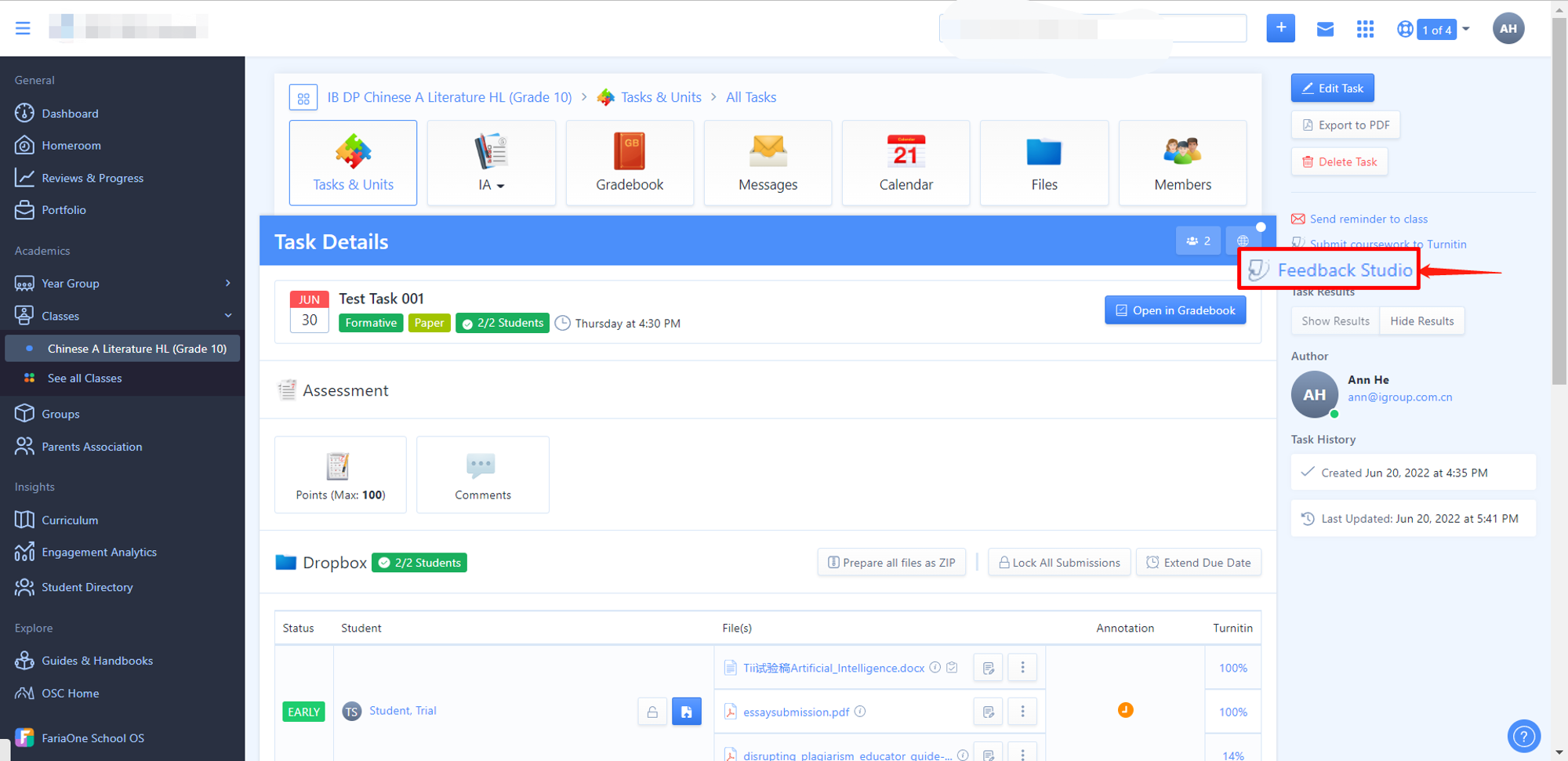
STEP3 Select the ellipsis icon (three dots) from the Options column for the submission. Select the Request permanent deletion option.
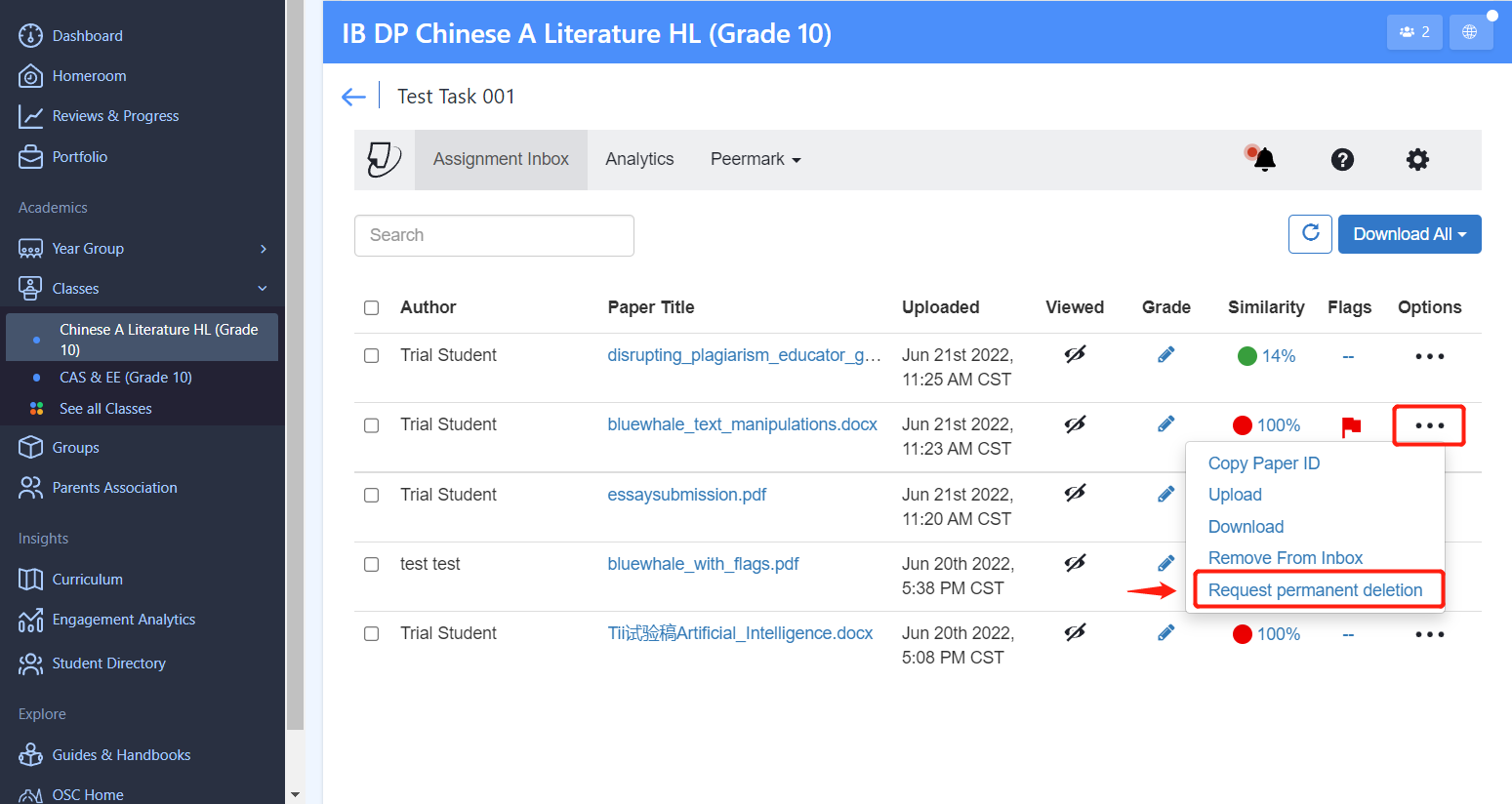
Paper deletions must be requested one at a time to prevent accidentally deleting papers unintentionally.
STEP4 Read the guidance and click “Continue”.
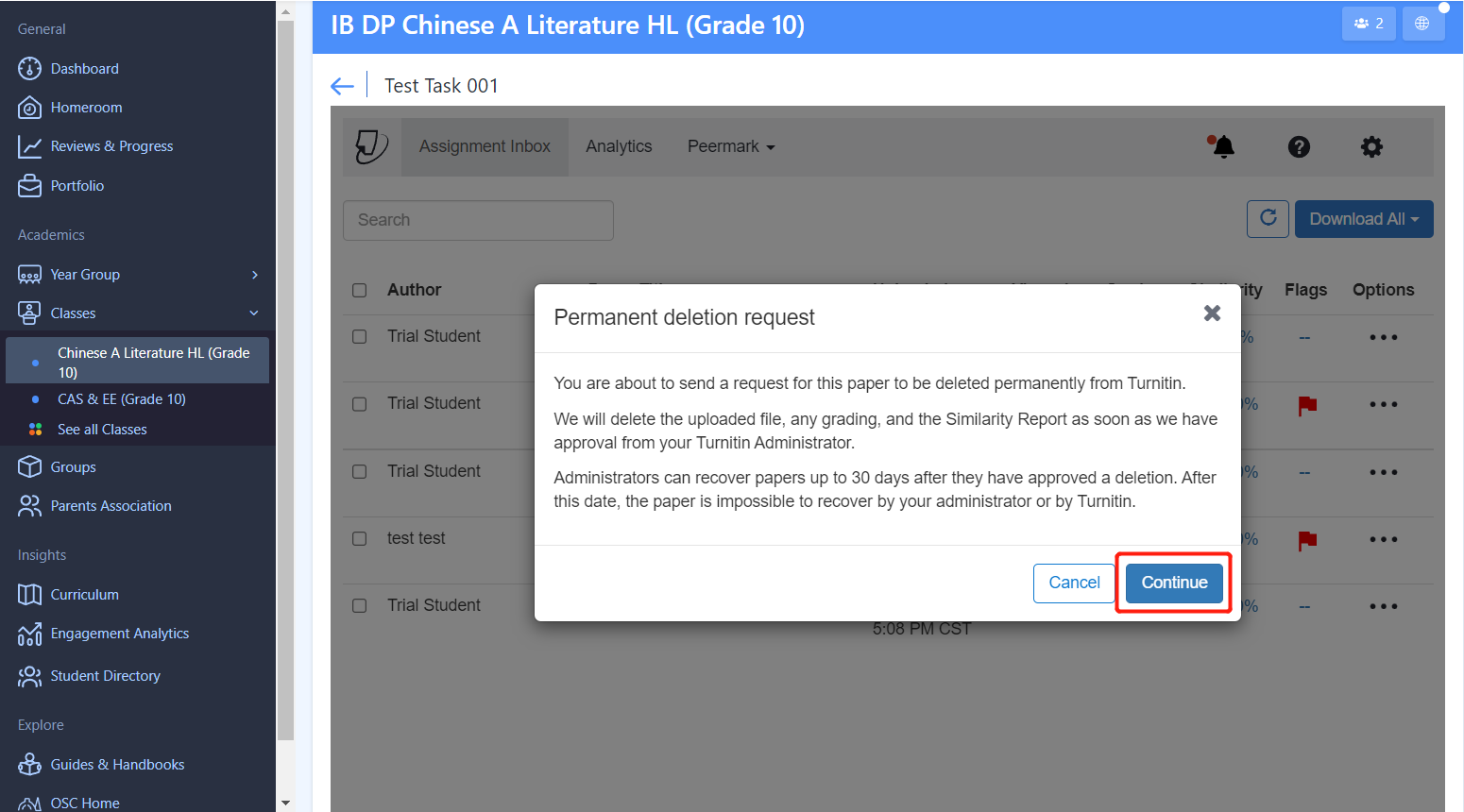
STEP5 The instructor needs to give a reason for the deletion. This will help the administrator to understand why the deletion is asked. Then click “Continue”.
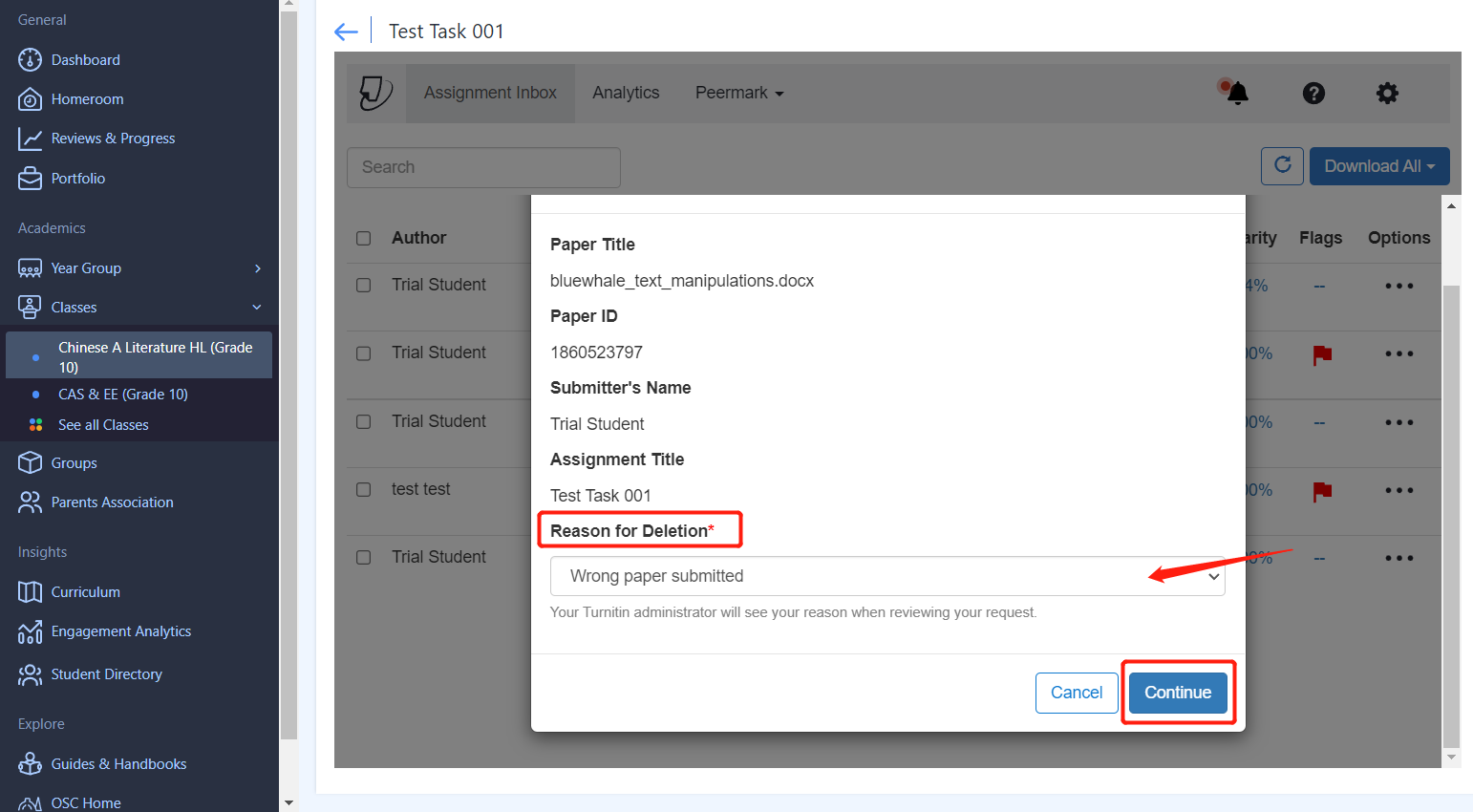
STEP6 If everything looks correct, type DELETE and use the “Confirm” button to send the request to the Turnitin administrator.
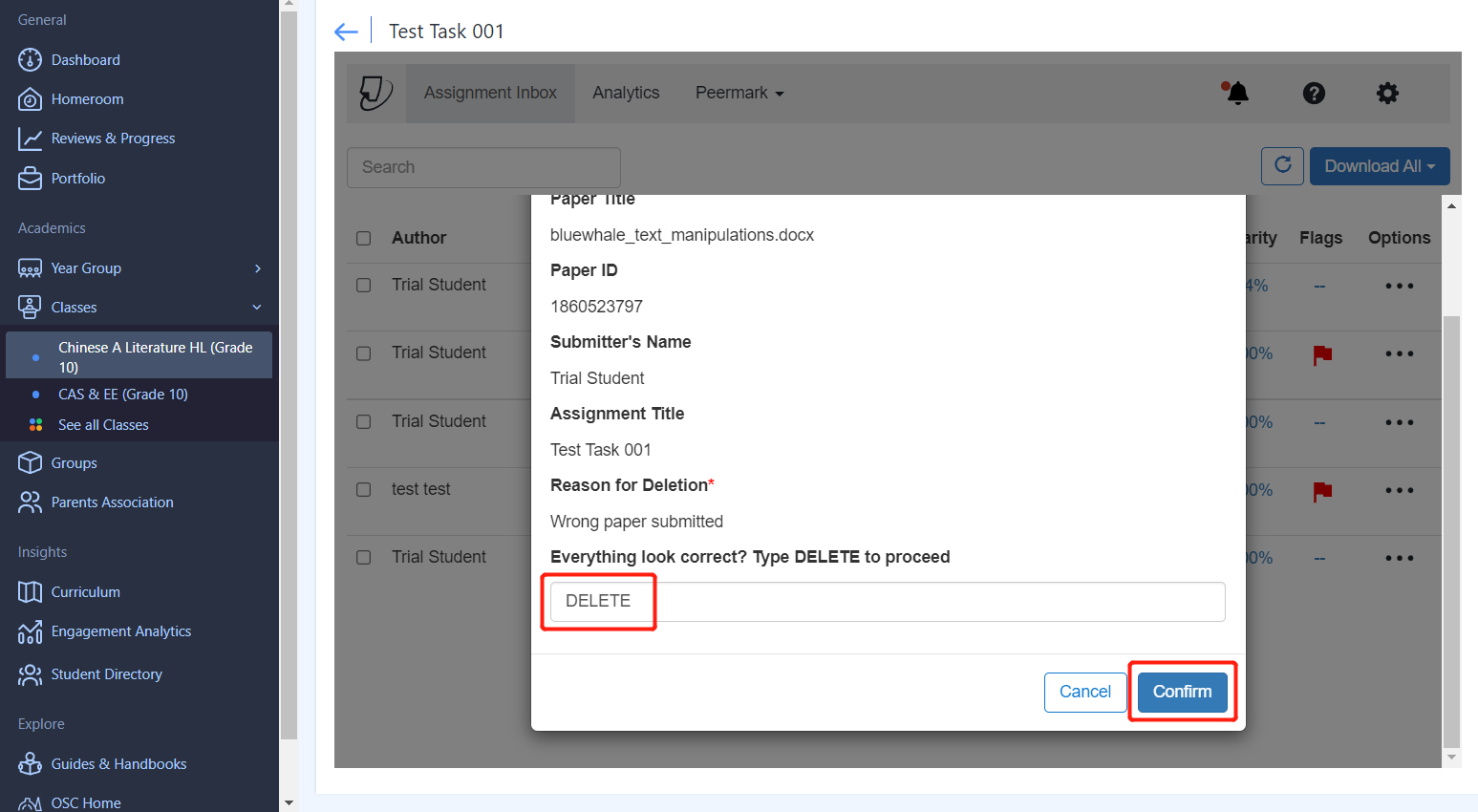
Papers that have a pending request will still appear in ManageBac Assignment Inbox, but with an icon to show they’ve been requested for deletion.
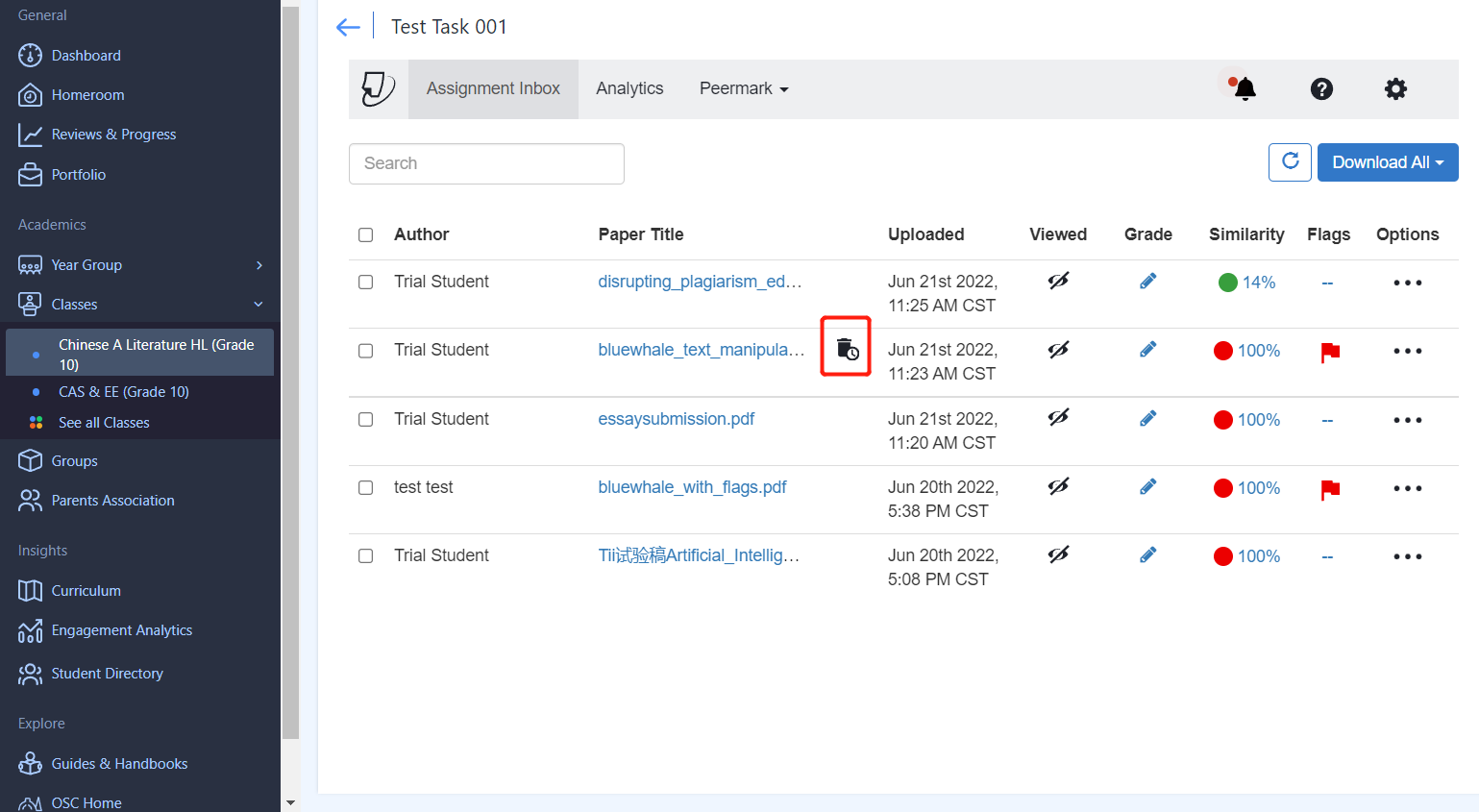
➢ Administrator:Review the request & Delete the paper
After the instructor made the request, the administrator will receive a notification. The administrator needs to log into the homepage to review and approve the paper deletion request.
STEP1 Select the Account Name of the institution where the administrator has received the request.
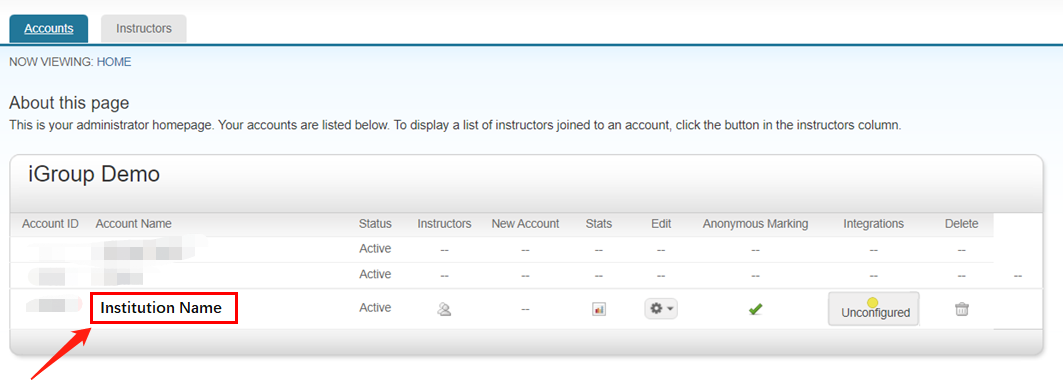
STEP2 Select the “Deletion Requests” tab.
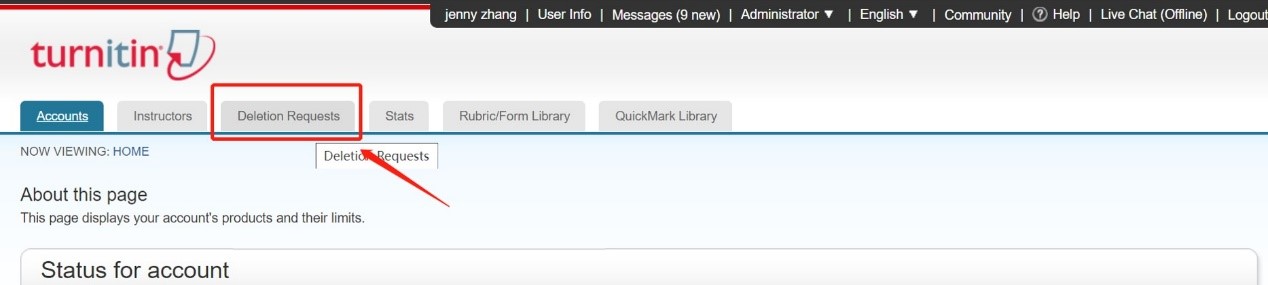
STEP3 Select any files that need to be deleted, and use the “Delete from Database” button.
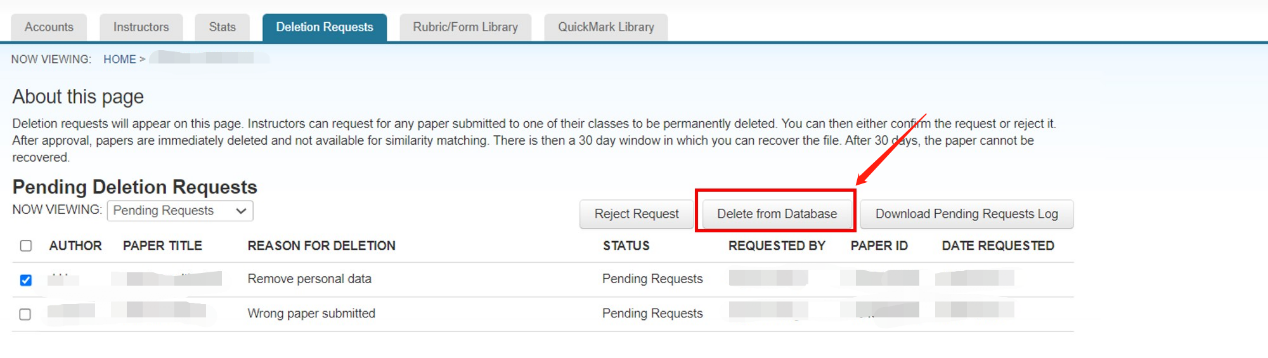
If several papers need to be deleted, the administrator can select all of them at a time.
STEP4 Read the guidance and click “Continue”.
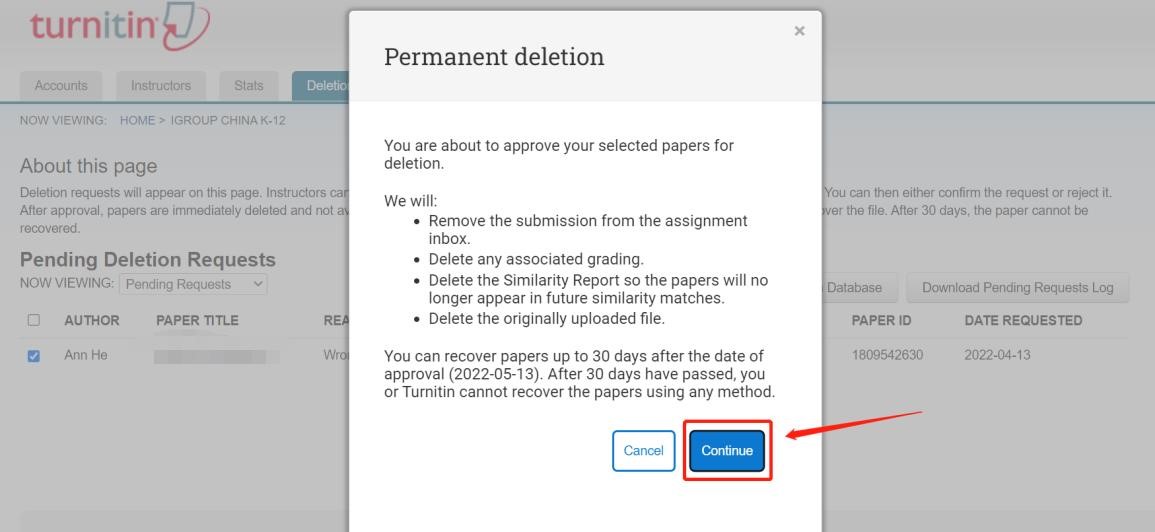
STEP5 If everything looks good, type the word DELETE into the provided check box to proceed and then select the “Confirm” button to complete the process.

Once the administrator approved the paper deletion request, the uploaded file will be deleted and no longer accessible. Any associated grading will be removed. The similarity report will be deleted and the paper will no longer appear in future similarity matches.
IMPORTANT NOTES
1. The administrator can recover the deleted paper within 30 days.
There is a 30-day grace period for an administrator to recover the paper. During the 30-day window, no one at Turnitin can access any of that data. For all intents and purposes, it is as if the file never existed on Turnitin servers. However, Turnitin keeps just enough track of the data so that the files can be recovered at your direction. Once the period has passed, the file is fully wiped and no longer exists in Turnitin database at all.
STEP1 From the NOW VIEWING drop-down, select “Recoverable”.
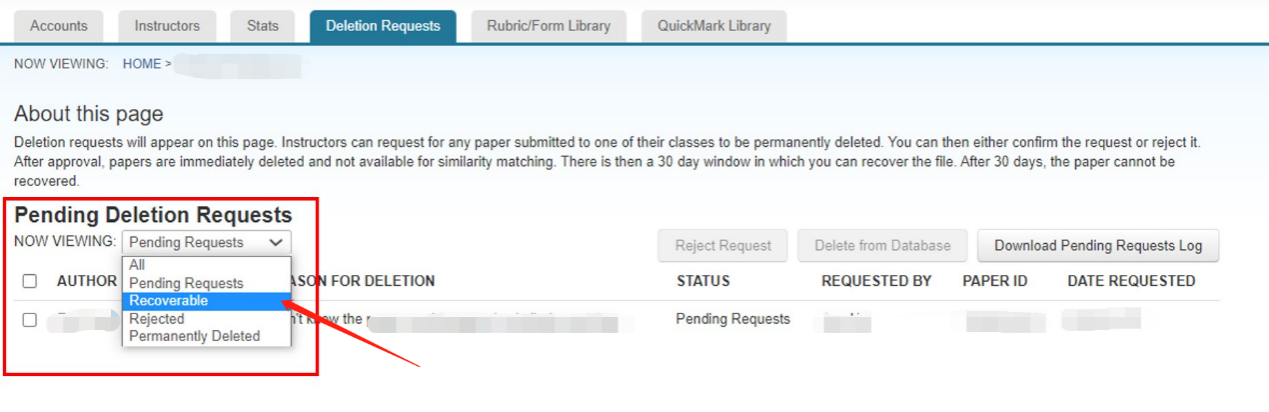
STEP2 Use the check boxes to select a paper that needs to be recovered. Select the “Recover Paper” button. The instructor should find the paper appear back in the Assignment Inbox soon.
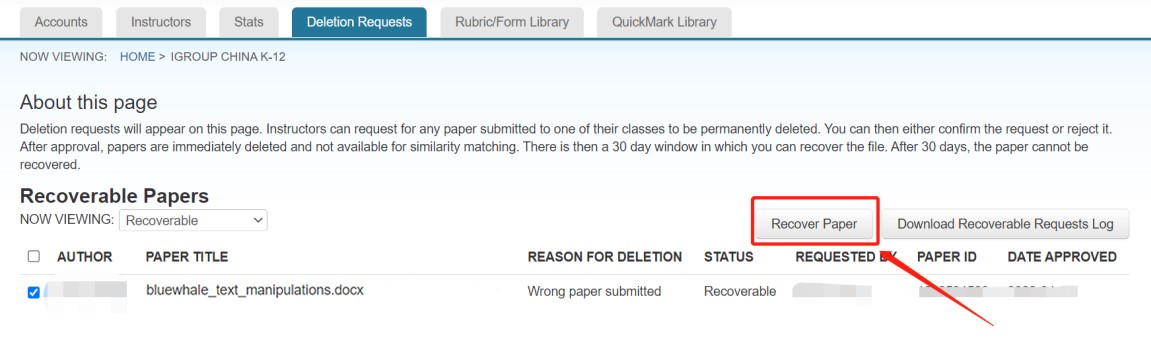
Once recovered, the paper cannot be requested for permanent deletion in the instructor’s Assignment Inbox a second time. In this rare event, the Turnitin Administrator must contact Turnitin Support Team(tiisupport@turnitin.com) to solve the issue.
2. The administrators are able to turn the “Paper deletion requests” feature off.
Please contact your Turnitin consultant for more information.
Reference:https://help.turnitin.com/feedback-studio/lti/instructor/paper-deletions.htm